Error code 0xc00d36c4 is a media error on Windows that usually pops up when you try to access a video/audio file, usually after a new windows installation or update. This error usually comes up when you are trying to play an audio from an external media device such as a USB or DVD. Users have reported that they get this error mostly when they try playing media files on Windows Media Player, Xbox music or Groove.
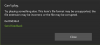
Reasons for Error Code 0xc00d36c4
1. Media Player Doesn't support file Format.
2. Wrong Codec.
3. Corrupt File.
There are also other reasons, but these three were listed because they are the popular causes of the 0xc00d36c4 error that comes up when playing video or music files.
Solution 1. Download and install third-party player
In the event that your media player does not support the file format, please download alternate third-party players. See below;
VLC player
https://get.videolan.org/vlc/2.2.6/win32/vlc-2.2.6-win32.exe
K-lite Codec
http://files2.codecguide.com/K-Lite_Codec_Pack_1350_Mega.exe
Quick time player
https://secure-appldnld.apple.com/QuickTime/031-43075-20160107-C0844134-B3CD-11E5-B1C0-43CA8D551951/QuickTimeInstaller.exe
Solution 2: Correct the Codec.
If the video, in particular, was made by you and you are unable to play them, chances are that you do not have the right video codec for them. To correct this, you will need a software like Video Converter to convert your video to a compatible codec.
Install the program, launch it and find the file that has the 0xc00d3c4 issue, and convert the file to another format. For example, if your file is in the .avi format, try converting it into a .mp4 format.
Solution 3: Turn off Copy Protection in Windows Media Player
By default, Windows media player will copy protect any media file that it burns. This will, in turn, make such files unable to play on any other media players. This feature can easily be switched off. To remove this feature, follow this step;
Solution 4: Move Your Music Files
Sometimes, moving your music file from an internal to an external storage can help solve this error problem.
To do this, highlight the files you want to copy and (Ctrl + C). to paste them to your preferred external storage location, press (Ctrl + V) to paste them.
If the previous step fails to work, then try copying the files into the default Windows Music Library. This is the folder inside C: (depend on what your local disk is titled) > Users. If that also fails to solve the issue, try the other solutions.
There you have it. 4 solutions in total to help you solve the error code 0xc00d36c4 in Windows PC. Kindly let us know which of the method(s) worked for you. Kindly tell us in the comment box below.
Searches related to 0xc00d36c4
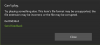
Reasons for Error Code 0xc00d36c4
1. Media Player Doesn't support file Format.
2. Wrong Codec.
3. Corrupt File.
There are also other reasons, but these three were listed because they are the popular causes of the 0xc00d36c4 error that comes up when playing video or music files.
Solution 1. Download and install third-party player
In the event that your media player does not support the file format, please download alternate third-party players. See below;
VLC player
https://get.videolan.org/vlc/2.2.6/win32/vlc-2.2.6-win32.exe
K-lite Codec
http://files2.codecguide.com/K-Lite_Codec_Pack_1350_Mega.exe
Quick time player
https://secure-appldnld.apple.com/QuickTime/031-43075-20160107-C0844134-B3CD-11E5-B1C0-43CA8D551951/QuickTimeInstaller.exe
Solution 2: Correct the Codec.
If the video, in particular, was made by you and you are unable to play them, chances are that you do not have the right video codec for them. To correct this, you will need a software like Video Converter to convert your video to a compatible codec.
Install the program, launch it and find the file that has the 0xc00d3c4 issue, and convert the file to another format. For example, if your file is in the .avi format, try converting it into a .mp4 format.
Solution 3: Turn off Copy Protection in Windows Media Player
By default, Windows media player will copy protect any media file that it burns. This will, in turn, make such files unable to play on any other media players. This feature can easily be switched off. To remove this feature, follow this step;
- Click on Start and type Media Player in the search bar. Open Media Player.
- On the top left part of the Windows Media Player window, look for “Organize”. Click on it and open Options.
- Open the Rip Music tab.
- Uncheck “Copy Protect Music”. Click OK to apply the changes.
Solution 4: Move Your Music Files
Sometimes, moving your music file from an internal to an external storage can help solve this error problem.
To do this, highlight the files you want to copy and (Ctrl + C). to paste them to your preferred external storage location, press (Ctrl + V) to paste them.
If the previous step fails to work, then try copying the files into the default Windows Music Library. This is the folder inside C: (depend on what your local disk is titled) > Users. If that also fails to solve the issue, try the other solutions.
There you have it. 4 solutions in total to help you solve the error code 0xc00d36c4 in Windows PC. Kindly let us know which of the method(s) worked for you. Kindly tell us in the comment box below.
Searches related to 0xc00d36c4
- 0xc00d36c4 fix windows 10
- 0xc00d36c4 corrupt file
- 0xc00d36c4 mp4
- 0xc00d36c4 sd card
- 0xc00d36c4 mp3
- 0xc00d36c4 avi
- 0xc00d36c4 windows 10 mobile
- fehlercode 0xc00d36c4
- erreur vidéo 0xc00d36c4
- 0xc00d36c4 deutsch
- hresult 0xc00d36c4
Last edited:
