Recently, Android users have been finding it difficult to download or update their apps from Google play store due to an Error Code DF-DLA-15.
To be precise, the error message reads; *App Name* cannot be downloaded. Try again, and if the problem persists, get help troubleshooting. .(Error while retrieving information from server. [DF-DLA-15])"
We will show you a few ways to solve this problem. These methods will allow you update and download your apps like before.
Method 1: Clearing the Cache
This simple procedure most times is enough to solve this problem. The only thing you need to do is to clear cache data of both your Google Play Store and Google Play Services.
1. Tap on Apps
2. Select Google Play Store
3. Tap on Clear Cache, then Clear Data (If these buttons are absent in your version, go to Storage. You’ll see the buttons there)
4. Repeat the same actions for Google Play Services. After doing so, try to download or install the app, which started DF-DLA-15 error
Method 2: Clearing Dalvik Cache
We also discovered that clearing the Dalvik Cache can help solve the DF-DLA-15 Error. Just in case you are wondering, a Dalvik is a JAVA Based Virtual Machine in Google’s Android Operating System that helps to execute Android applications
However, a Root access is required for this method to work in combination with a root explorer app or Root file manager. To clear the Dalvik Cache, follow these steps;
Download and install Root Explorer or Root File Manager.
1. Now Navigate to Data/Dalvik Cache;
2. Select and Delete all the files from Dalvik Cache folder;
3. Reboot your Android Phone.
Method 3: Uninstall Updates
in this method, you are required to uninstall your Google Play Store updates. Newer versions of the Play Store may have some incompatibility issues with some apps, hence, the error prompts. Therefore, reverting back to an earlier play store version should fix this issue. To uninstall your play store update, follow these steps:
l Go to Settings, Apps, Google Play Store. Select Uninstall Updates;
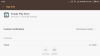
l Reboot your Phone. Don't be in rush to update your Play Store. First, try to download the same App that was throwing Error DF-DLA-15 on your screen. Mostly, this method works wonderfully. Nevertheless, the miracle may not happen. Anyway, you can always update Play Store, whether the error is fixed or not.
Method 4: Update Payment Details:
Some users have reported that updating their payment details in their play store account fixed the Error DF-DLA-15. Some Play Store accounts were not linked with any credit card. Of course, if you do not have a credit card, this solution may not be very useful to you.
Method 5: Unmount Micro SD Card To Fix Error Df-Dla-17 Error:
If your Android device comes with an external SD slot and you have one mounted, it is thought to be useful if you unmount and remount your microSD card on your phone. Be sure to not remove the microSD card from your device as some of your device functionality may be affected. Simply unmount it, to safely unmount your microSD card, simply go to Settings -> Storage -> Unmount SD card, remove the SD card and now try to install or update the application on your device.
Searches related to DF-DLA-15
To be precise, the error message reads; *App Name* cannot be downloaded. Try again, and if the problem persists, get help troubleshooting. .(Error while retrieving information from server. [DF-DLA-15])"
We will show you a few ways to solve this problem. These methods will allow you update and download your apps like before.
Method 1: Clearing the Cache
This simple procedure most times is enough to solve this problem. The only thing you need to do is to clear cache data of both your Google Play Store and Google Play Services.
1. Tap on Apps
2. Select Google Play Store
3. Tap on Clear Cache, then Clear Data (If these buttons are absent in your version, go to Storage. You’ll see the buttons there)
4. Repeat the same actions for Google Play Services. After doing so, try to download or install the app, which started DF-DLA-15 error
Method 2: Clearing Dalvik Cache
We also discovered that clearing the Dalvik Cache can help solve the DF-DLA-15 Error. Just in case you are wondering, a Dalvik is a JAVA Based Virtual Machine in Google’s Android Operating System that helps to execute Android applications
However, a Root access is required for this method to work in combination with a root explorer app or Root file manager. To clear the Dalvik Cache, follow these steps;
Download and install Root Explorer or Root File Manager.
1. Now Navigate to Data/Dalvik Cache;
2. Select and Delete all the files from Dalvik Cache folder;
3. Reboot your Android Phone.
Method 3: Uninstall Updates
in this method, you are required to uninstall your Google Play Store updates. Newer versions of the Play Store may have some incompatibility issues with some apps, hence, the error prompts. Therefore, reverting back to an earlier play store version should fix this issue. To uninstall your play store update, follow these steps:
l Go to Settings, Apps, Google Play Store. Select Uninstall Updates;
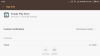
l Reboot your Phone. Don't be in rush to update your Play Store. First, try to download the same App that was throwing Error DF-DLA-15 on your screen. Mostly, this method works wonderfully. Nevertheless, the miracle may not happen. Anyway, you can always update Play Store, whether the error is fixed or not.
Method 4: Update Payment Details:
Some users have reported that updating their payment details in their play store account fixed the Error DF-DLA-15. Some Play Store accounts were not linked with any credit card. Of course, if you do not have a credit card, this solution may not be very useful to you.
Method 5: Unmount Micro SD Card To Fix Error Df-Dla-17 Error:
If your Android device comes with an external SD slot and you have one mounted, it is thought to be useful if you unmount and remount your microSD card on your phone. Be sure to not remove the microSD card from your device as some of your device functionality may be affected. Simply unmount it, to safely unmount your microSD card, simply go to Settings -> Storage -> Unmount SD card, remove the SD card and now try to install or update the application on your device.
Searches related to DF-DLA-15
- df dla 23 error
- error retrieving information from server df-dla-23
- error degrees of freedom
- play store error df-dferh-01
- error df anova
- play store error df charta 01
