If you ever encounter this error; “You have been disconnected. (BLZ51900094)” in this article, we will offer you possible fixes to this reoccurring issue.
This problem irked some users and they went on Twitter to vent their frustration. luckily for them, the guys at World of Warcraft jumped straight into action to fix the problem.
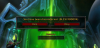
https://twitter.com/BlizzardCSEU_EN/status/771774381320175617
Fix BLZ51900094 Error
When too many users are complaining about the same issue, in most cases, the problem is usually a server glitch. In this scenario, the Wow servers were down. Regardless, we can still find a work around and try to find a fix to the problem from our own end of things.
There are some methods that can come in handy to fix a BLZ51900094 error in World of Warcraft. Below you will learn how to find a fix for this issue.
Method 1: Deleting the Battle.net Cache Folder
A corrupted cache folder may just be the problems as it can wreck some havoc in some Blizzard games. Deleting this folder will not affect your game or its data and may likely solve any issues that are caused by outdated files.
Windows:
1.Close open Blizzard programs.
2.Press Ctrl+Shift+Esc to open the Task Manager.
3.Click the Processes tab.
4.If agent.exe is running—or Blizzard Update Agent in Windows 10—select it and click End Process.
5.Navigate to the folder containing the cache directory:
7.Restart the Battle.net Desktop App and relaunch the game.
Mac
1. Using Finder, click the Go menu and select Computer.
2. Click Macintosh HD.
3. Navigate to the /Users/Shared/Blizzard directory.
4. Right-click the Battle.net folder and select Move to Trash.
5. Restart the Battle.net Desktop App and relaunch the game.
Method 2: Deleting the Battle.net Cache Folder
Step 1: Open Command Prompt(CMD) as Admin by Right Clicking on Start button and then clicking on Command Prompt (Admin). Alternatively, you can press Windows + X Keys too. Or Search for "CMD" too.
Step 2: Once Command prompt is open, Type "ipconfig /flushdns" and hit Enter.
Step 3: That is it, Now close command prompt window and try to Login again.
Method 3: Disabling Proxy Settings
8.Press Windows Key + R.
9.Type inetcpl.cpl into the Run window.
10.Click OK.
11.Click the Connections tab.
12.Select Never dial a connection (if available).
13.Click LAN settings.
14.Uncheck Use a proxy server for your LAN.
If this setting is already unchecked, try to toggle Automatically detect settings.
15.Click OK.
Disabling Offline Mode in Internet Explorer (version 10 and below)
1. Open Internet Explorer.
2. Press Alt + F.
3. Uncheck Work Offline.
There you have it guys, that’s how to fix BLZ51900094 error. We hope this post has been quite helpful.
This problem irked some users and they went on Twitter to vent their frustration. luckily for them, the guys at World of Warcraft jumped straight into action to fix the problem.
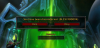
https://twitter.com/BlizzardCSEU_EN/status/771774381320175617
Fix BLZ51900094 Error
When too many users are complaining about the same issue, in most cases, the problem is usually a server glitch. In this scenario, the Wow servers were down. Regardless, we can still find a work around and try to find a fix to the problem from our own end of things.
There are some methods that can come in handy to fix a BLZ51900094 error in World of Warcraft. Below you will learn how to find a fix for this issue.
Method 1: Deleting the Battle.net Cache Folder
A corrupted cache folder may just be the problems as it can wreck some havoc in some Blizzard games. Deleting this folder will not affect your game or its data and may likely solve any issues that are caused by outdated files.
Windows:
1.Close open Blizzard programs.
2.Press Ctrl+Shift+Esc to open the Task Manager.
3.Click the Processes tab.
4.If agent.exe is running—or Blizzard Update Agent in Windows 10—select it and click End Process.
5.Navigate to the folder containing the cache directory:
- l Press Windows Key+R to open the Run dialogue.
- l Type C:\ProgramData\ into the Run field and press Enter.
7.Restart the Battle.net Desktop App and relaunch the game.
Mac
1. Using Finder, click the Go menu and select Computer.
2. Click Macintosh HD.
3. Navigate to the /Users/Shared/Blizzard directory.
4. Right-click the Battle.net folder and select Move to Trash.
5. Restart the Battle.net Desktop App and relaunch the game.
Method 2: Deleting the Battle.net Cache Folder
Step 1: Open Command Prompt(CMD) as Admin by Right Clicking on Start button and then clicking on Command Prompt (Admin). Alternatively, you can press Windows + X Keys too. Or Search for "CMD" too.
Step 2: Once Command prompt is open, Type "ipconfig /flushdns" and hit Enter.
Step 3: That is it, Now close command prompt window and try to Login again.
Method 3: Disabling Proxy Settings
8.Press Windows Key + R.
9.Type inetcpl.cpl into the Run window.
10.Click OK.
11.Click the Connections tab.
12.Select Never dial a connection (if available).
13.Click LAN settings.
14.Uncheck Use a proxy server for your LAN.
If this setting is already unchecked, try to toggle Automatically detect settings.
15.Click OK.
Disabling Offline Mode in Internet Explorer (version 10 and below)
1. Open Internet Explorer.
2. Press Alt + F.
3. Uncheck Work Offline.
There you have it guys, that’s how to fix BLZ51900094 error. We hope this post has been quite helpful.
Last edited:
