Several Google Chrome users report receiving an error such as ERR_QUIC_PROTOCOL_ERROR when attempting to open websites integrated with Google. The following is a quick step-by-step guide on fixing this error.
Millions of people around the world make Google their search engine of choice, and Google Chrome their web browser of choice. Unfortunately, even with all the great features it has, and given how the development team at Google constantly experiment with new ways to improve the search engine, there is the occasional error or bug. One of the most common ones recently is this one:
Err_quic_protocol_error
Internet users typically lack the necessary technical expertise to debug an error or issue like this. This leaves users understandably frustrated, prevents them from working, and creates conflict between users and the machines that they have been told make things easier for them.
Interestingly enough, Google themselves created the QUIC protocol as a means of speeding up browsing. As is the case with a lot of experimental software however, the initial honeymoon period typically comes with some glitches. This software has unfortunately caused many Chrome users to experience connection issues.
How to Fix the ERR_QUIC_PROTOCOL_ERROR Error
There is only one solution to this error; disabling the QUIC protocol within Google Chrome. Here is the process for doing that.
1. Open Google Chrome and type in the following in the address bar and press Enter to load up the URL: Chrome://flags
2. Inside the panel that opens up, there should be a list of the experiments Google has performed in order to enhance internet security and the overall user experience. Find the protocol in question by pressing Ctrl+F (in Windows) or Command+F (in Mac). Type QUIC into the search box to find the protocol you need.
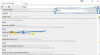
3. The Experimental QUIC protocol is set to Default by default. Click on it and choose Disabled. The problem will be fixed after restarting Chrome.
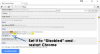
4. If this doesn’t fix the problem then you may need to look through your third party extensions and consider deleting them from Google Chrome. You can do this by opening Chrome Extensions by typing chrome://extensions/ into the address bar. Search for the unknown/unwanted third-party extension that is responsible for all the trouble and click delete to remove it.

The team at techleopard.com is always looking for new and better ways to help users find the ideal solution for eliminating any errors they encounter.
Searches related to ERR_QUIC_PROTOCOL_ERROR
Millions of people around the world make Google their search engine of choice, and Google Chrome their web browser of choice. Unfortunately, even with all the great features it has, and given how the development team at Google constantly experiment with new ways to improve the search engine, there is the occasional error or bug. One of the most common ones recently is this one:
Err_quic_protocol_error
Internet users typically lack the necessary technical expertise to debug an error or issue like this. This leaves users understandably frustrated, prevents them from working, and creates conflict between users and the machines that they have been told make things easier for them.
Interestingly enough, Google themselves created the QUIC protocol as a means of speeding up browsing. As is the case with a lot of experimental software however, the initial honeymoon period typically comes with some glitches. This software has unfortunately caused many Chrome users to experience connection issues.
How to Fix the ERR_QUIC_PROTOCOL_ERROR Error
There is only one solution to this error; disabling the QUIC protocol within Google Chrome. Here is the process for doing that.
1. Open Google Chrome and type in the following in the address bar and press Enter to load up the URL: Chrome://flags
2. Inside the panel that opens up, there should be a list of the experiments Google has performed in order to enhance internet security and the overall user experience. Find the protocol in question by pressing Ctrl+F (in Windows) or Command+F (in Mac). Type QUIC into the search box to find the protocol you need.
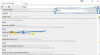
3. The Experimental QUIC protocol is set to Default by default. Click on it and choose Disabled. The problem will be fixed after restarting Chrome.
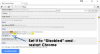
4. If this doesn’t fix the problem then you may need to look through your third party extensions and consider deleting them from Google Chrome. You can do this by opening Chrome Extensions by typing chrome://extensions/ into the address bar. Search for the unknown/unwanted third-party extension that is responsible for all the trouble and click delete to remove it.

The team at techleopard.com is always looking for new and better ways to help users find the ideal solution for eliminating any errors they encounter.
Searches related to ERR_QUIC_PROTOCOL_ERROR
- err_quic_protocol_error wifi
- err quic protocol error mobile
- err_quic_protocol_error 2017
- err_quic_protocol_error vpn
- err_quic_protocol_error mac
- what is experimental quic protocol
- disable experimental quic protocol
Last edited:
