Several Windows 10 users have reported encountering the Windows Update Error 0x80010108 when checking for updates. The good news is that it’s not difficult to fix the 0x80010108 error. It can be resolved manually with a little bit of work.
The error is generally seen in the Windows store when installing apps, but the 0x80010108 error can occur when opening apps, photos, videos, and music. It sometimes appears when updating Windows as well.
How to Solve Windows Update Error 0x80010108
Method 1: Restarting Windows Update
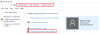
Method 3: Adjust the Time/Date
While it’s recommended you keep your computer protected, sometimes Windows errors can be fixed by temporarily uninstalling an antivirus program. Some programs can interfere with Windows and prevent it from working properly.
Searches related to 0x80004005
The error is generally seen in the Windows store when installing apps, but the 0x80010108 error can occur when opening apps, photos, videos, and music. It sometimes appears when updating Windows as well.
How to Solve Windows Update Error 0x80010108
Method 1: Restarting Windows Update
- Press the Windows Key and the X Key at the same time and open Command Prompt (Admin)
- Type the command net stop wuauserv into the interface and press Enter
- Type in the command regsvr32 %windir%\system32\wups2.dll, and press Enter
- Restart Windows Update by typing in the command net start wuauserv
- Attempt to download and install the Windows 10 update once again
- Press the Windows key and X and click Control Panel
- Open Control Panel>User Accounts > User Accounts
- Click Change User Control Account Settings
- Set the bar to Always Notify
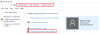
Method 3: Adjust the Time/Date
- Open the date and time in the taskbar and choose “Date and Time Settings”
- If running Windows 10 then adjust the “Set Time Automatically” setting to “no”
- If running another Windows OS then click “Internet Time” and mark “Automatically Synchronise with Internet Time Server”
- Choose the server “Time.Windows.com” and then choose update and click OK. There’s no need to complete any updates. All you have to do is click OK.
While it’s recommended you keep your computer protected, sometimes Windows errors can be fixed by temporarily uninstalling an antivirus program. Some programs can interfere with Windows and prevent it from working properly.
- Temporarily uninstall security software by opening Control Panel > Programs and Features. Find your antivirus software and click Uninstall
- Try installing the Windows updates again and then open up the official website for your antivirus software to download and re-install the software back onto your PC. Enter the license key to activate the full version if necessary.
- Open up the command prompt in admin mode by typing cmd into the start menu, right-clicking on the Command Prompt program, and clicking “Run as Administrator”. Alternatively you can press the Windows key and X and choose Windows Powershell (Admin). Accept the prompt that appears
- Enter in the command promptregsvr32 wups2.dll /s and press Enter
- Reboot the computer and check for updates to see if the problem has been solved
- The 0x80010108 error could be caused by network issues. These can be solved by:
- Disabling the proxy you are using
- Installing apps without a VPN
- Using a different network
- Clearing the DNS cache
Searches related to 0x80004005
- fehler 0x80010108
- fehlercode 0x80010108
- error 0x80010108 windows update
- microsoft error 0x80010108
- 0x80010108 rpc_e_disconnected
- error number 0x80010108
